From the 1960s through the 1980s, car radios used mechanical potentiometers to adjust volume. As time progressed, volume controls moved to the digital domain, and radios employed rotary encoders that sent commands to a dedicated volume IC to adjust the output level. As we advanced further, radios required volume controls for different functions. This complexity has led to occasional issues. Let’s talk about how modern multimedia receivers might have three volume controls. Don’t fret; we’ll make it all easy to understand.
Function Dependent Volume Controls
Let’s start by stating the obvious. When listening to music from the radio, SiriusXM, or a streaming service, you need a way to adjust the volume. Turning a knob to the right or pressing a button with an up arrow should increase the volume. So far, this is pretty intuitive.
Now, here’s where things start to get more complicated. If you are in the middle of a phone call and adjust the volume, that changes the Bluetooth hands-free level. This isn’t the same volume control as what’s adjusted when listening to music. Want proof? Your music should return to the same volume when the phone call is done. If you’ve ever walked through a parking lot, it’s incredible how loud people have the incoming audio from a phone call.
The third volume control is associated with built-in navigation. When Apple’s Siri, the built-in navigation voice, or Google Assistant is speaking, and you adjust the volume, you control a third, separate volume level.
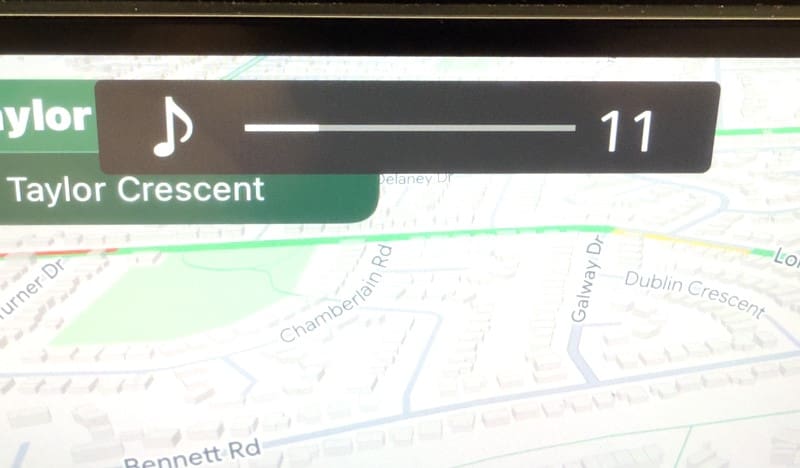
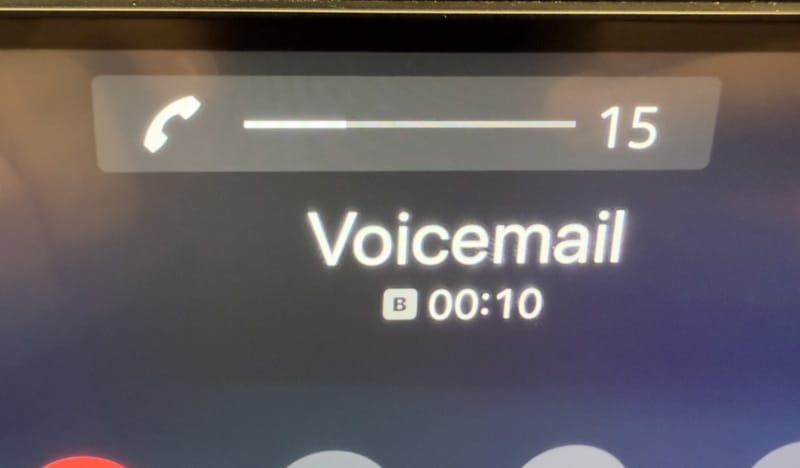
I Can’t Hear the Navigation Prompts
Several members of our team have worked for car radio manufacturers. As such, answering technical support questions is a key part of what we do. This applies to the rest of the team, which has decades of experience in the retail side of the mobile enhancement industry. We’ve all encountered situations when a client complains that they can no longer hear the navigation prompts from the radio. In 99% of these cases, the audio (radio, CD, USB, or whatever) mutes, but nothing is heard. Why does this happen?
The answer is that the navigation prompt volume level is typically turned down. The trick to fixing it is that you need to adjust the volume while the navigation voice is talking. Here’s how to fix it: First, enter a new destination into the navigation system. Most will provide a voice prompt like “Proceed to the highlighted route.” The key to fixing the muted prompt issue is to adjust the volume while the system is talking. So, as soon as the music mutes, turn up the volume. You should be good to go after that.
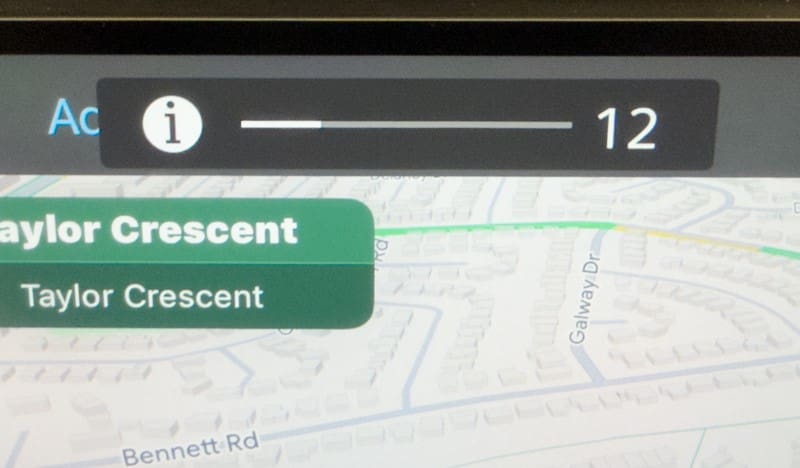
Source-Specific Level Controls
Many modern multimedia receivers have an additional option called source-specific level control. While this is similar to a volume control, it’s different. If you look at a modern multimedia receiver, you’ll find it has media, ringtone, chimes, navigation, and Maestro volume level adjustments. This menu allows the end-user to fine-tune the output of each source so that they don’t need to adjust the master volume when switching.
For example, when a call comes in, you want the volume of the incoming caller to be at a level that you can hear clearly. When you switch from tuner to USB or Bluetooth streaming, you want all three sources to have the same loudness. Most radios are preset to work quite well, but the menu exists to compensate for external devices like a phone or satellite radio tuner that aren’t as loud or are louder.
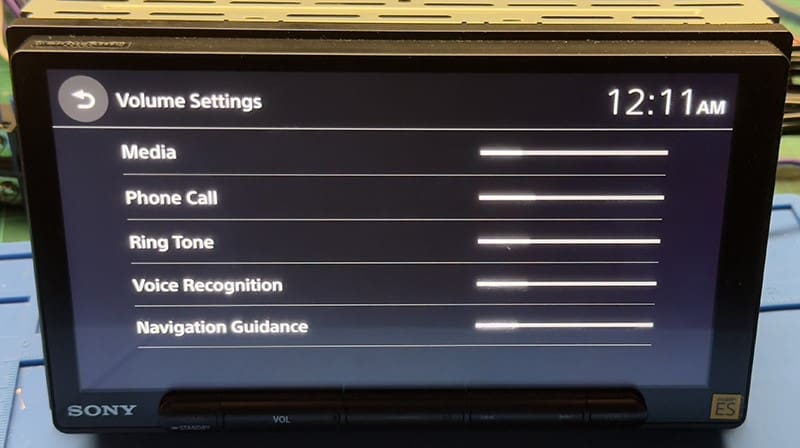
Who Knew the Volume Control Was Complicated?
In the combined century that our team has worked in the car audio industry, muted navigation prompts have come up hundreds of times for each of us. It’s pretty easy to fix once you understand what’s happening and why. We know talking about the volume control or car radio isn’t exciting, but hopefully, this article helps get a few people out of a jam. If you still have problems, drop by the specialty mobile enhancement retailer that installed your radio and ask them for assistance.

